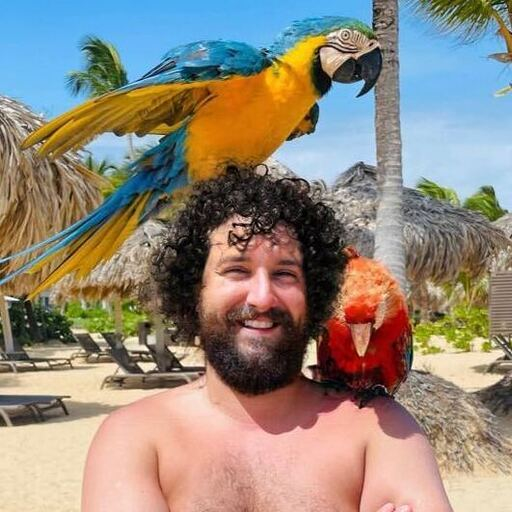Intro
If you frequently work with documents, converting Word files to PDF format should be part of your routine. You can share the PDFs more conveniently because they have a professional appearance and are formatted. PDF files maintain their appearance regardless of where you open them. WPS Word to PDF converter is one of the most reliable tools in this case. It's easy, quick, and always turns out well.
Most people face the challenge of converting Word files into PDF, especially when the layout is distorted or the images become blurry. That is where WPS Office comes in. Now, with its Word-to-PDF converter, you can easily convert documents without compromising quality.
This article provides a step-by-step guide on how to use the WPS Word to PDF converter. You will also find useful tips to make the process high-quality and easy to handle.
What Is A Word to PDF Tool?
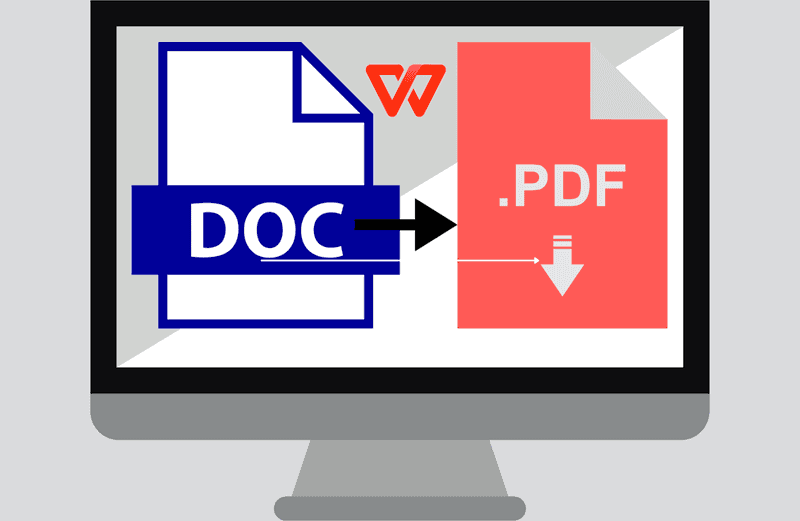
A Word to PDF tool is used to convert Word files into PDF. This means that the content, layout, and style of your original document will remain the same. WPS Office offers a word to PDF conversion tool directly within its platform.
Students, professionals, and companies also find the tool very useful when they are required to send legible and clean files. The PDF files are ideal because they retain their form, regardless of the software or device on which they are opened.
Using the WPS Word to PDF converter, you can complete the process very quickly, which helps you concentrate more on your work and less on the technical issues.
How to Use the WPS Word to PDF Conversion Tool?
This WPS converter is straightforward to use, requiring no sign-up or software download. Follow the following steps, and your file will be ready:
1. Open the Converter Online
First, open your browser and search for WPS Word to PDF converter, or directly visit the official WPS Office website and open the tool.
2. Upload Your Word Document
Once you upload the file online, it will take a couple of seconds to process. The converter will be ready for conversion.
3. Wait for the Upload to Complete
After that, your file will be uploaded. This typically lasts a few seconds, depending on the file size. This tool will automate the document preparation process after you upload.
4. Preview Your Document
You will then have a preview of your file. Proofread and ensure that everything is correct to avoid any inconvenience.
5. Download it
When you are satisfied with the preview, press the button labeled "Download." Your file is now saved as a PDF on your device.
6. Save or Share the PDF File
Now your file is ready to be saved, printed, and shared. It's quick, secure, and free!
Tips for High-Quality Results
The following tips will help you ensure that your PDF does not look unprofessional or unclear:
- Ensure that clear fonts are used to prevent formatting issues in the PDF.
- High-resolution images may make the file too large. Use only the necessary ones.
- Ensure all alignment and spacing are in order within the Word document.
- When reading PDFs, using proper headings can help automatically create bookmarks for content.
- Carefully review your document and correct any errors that you find.
Easy Features of the WPS Word to PDF Tool
The WPS Word to PDF converter comes with many helpful features. It is easy to use and works well for everyone, whether you're a student, worker, or business owner. Here are some of the main features:
- No Sign-Up or Payment Needed: You don't need to make an account, install anything, or pay money. Visit the website and begin using the tool.
- Works on All Devices: This tool is compatible with computers, phones, and tablets, and supports all major operating systems, including Windows, Mac, Android, and iOS.
- **Convert Many Files at Once: **You can upload multiple files and convert them all into PDFs simultaneously. There's no limit on file size either.
- Fast and Simple: It only takes a few seconds to change your Word file into a PDF. The steps are easy to follow, even for beginners.
- Drag and Drop Option: You can drag your Word file into the box on the screen. The upload will start right away.
- Preview Before Download: After uploading, you can review your file to ensure it looks correct before downloading it.
- Safe and Private: Your files are safe. They are not saved or shared after you finish the download.
Who Can Use This Tool?
The WPS Word to PDF converter is designed for everyone. It is easy to use and free, and accessible on every device, allowing anyone to use it without complications.
- Students may need to convert assignments, reports, or notes into a PDF, making it easy to share with teachers or classmates.
- Teachers can prepare lessons, worksheets, or test papers and convert them to a clean PDF to send home to students.
- Office workers use it to produce reports, presentations, or letters that require delivery in a professional format.
- Business people and freelancers can use this tool to send contracts, bills, or proposals, which should appear clean and well-formatted.
More WPS Tools
WPS Office not only converts Word to PDF, but also includes handy features, such as an Excel download. Through WPS Spreadsheet, you can create, edit, and save spreadsheets at no cost.
The All-in-One Platform for Effective SEO
Behind every successful business is a strong SEO campaign. But with countless optimization tools and techniques out there to choose from, it can be hard to know where to start. Well, fear no more, cause I've got just the thing to help. Presenting the Ranktracker all-in-one platform for effective SEO
We have finally opened registration to Ranktracker absolutely free!
Create a free accountOr Sign in using your credentials
You can use WPS Spreadsheet to prepare financial reports, attendance, and budgets. It is also convenient, providing numerous templates that help you save time and energy. WPS Office also supports presentations, PDFs, and other file types, in addition to Excel, making it an all-inclusive office solution.
Conclusion
WPS Word to PDF converter is a quick, easy, and reliable converter that preserves your format. It suits students, teachers, and professionals best. Follow the guide and tips above to achieve quality results and explore additional functionality, such as the option to download the Excel. WPS Office is a smart one-stop solution for your daily document work. So, start using it right now!