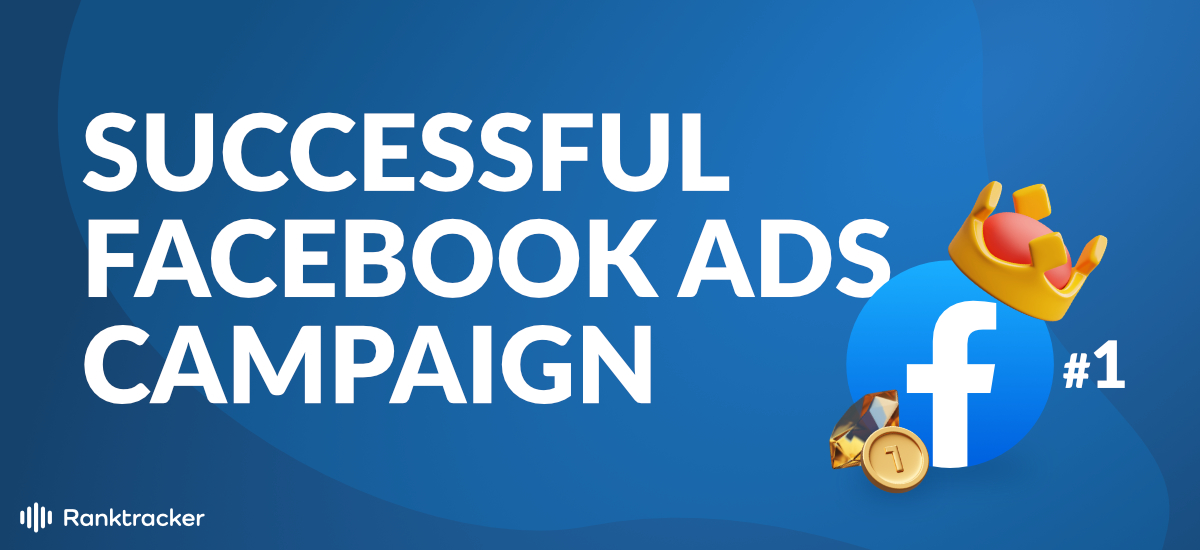Table of Contents
- Setting Up Facebook Business Manager
- How Can I Set-Up Business Manager Assets
- What Are the Business Settings?
- Defining Accounts and People
- Marketing Campaign Structure
- Optimizing the Performance Tab.
- Analyzing the Demographics Breakdown.
- Creating a Custom Audience
- Choosing the Right Lookalike Source
- How Do I Set Up Pixel?
- Getting the Most Out of Your Customer Experience Timeline
- Campaign Structure Optimization
- Ads
- Why Do I Need a Testing Philosophy?
- Why is Testing Important For Facebook Advertising?
- Making Your First Facebook Ads Campaign
- Facebook Ads Campaign Results
- Creating Your First Campaign Angle
- Bonus Tips
- Wrapping it Up
Intro
For business, Facebook is the best social media platform because you can view user conversions, track them, and increase brand awareness simultaneously. A majority of your target market is already active on Facebook, which is why you need to optimize this platform for your marketing campaign. By targeting them and giving them what they’re looking for, you can increase the number of conversions for your business.
After targeting your audience, you have to communicate with them to the point that they want to work with you. The second phase is about creating leads for your business and using Facebook to help with the advertising process.
Previously, we discussed strategies to help optimize your SEO campaign. Now, this module will be focused on creating leads through the use of Facebook Ads.
Examples of Facebook Ads in Action
Did you know that Facebook Ads can be used to increase leads for sports teams? The best example to help you understand the power of Facebook Ads is through Real Madrid’s soccer team. Basically, Real Madrid created and optimized their social media plan and advertising campaign. While the soccer team already had a large and loyal following, they advertised themselves in countries that have low engagement.
After a 3 month advertising campaign, the team generated more than 2 million leads while reducing their cost per lead as a result.
This module will give you tips and techniques on how you can do the same for your business. You'll learn how to create ads, modify them, and still create advertisement tests to generate a consistent stream of leads. While you might be an expert at using Facebook for social media posts, Facebook Business Manager is a different beast.
Setting Up Facebook Business Manager
As a brand, agency, or business, you can start with having a personal Facebook account. If you don’t have Facebook allows you to make one within seconds. After creating the personal account, we can get to the business side of it. Since you’re a business, you’re going to have to create ads through the personal account first.
Remain logged in to your personal account and go to ‘business.facebook.com’ to make your Facebook Business Manager account. The site will ask for your business name, your name, and your business’ email address. Next, you’ll be asked to add your website’s address and URL. They also need address information such as region, country, pin code, street address, etc.
Next, Facebook will ask your reasoning behind creating a Business Manager Account. One box says you’re here to promote your goods and services. The other one states you’re providing a service for other businesses. Pick which one that closest relates to your business model and press submit.
After hitting the submit button, a pop-up box will appear and prompt you to confirm yous business email to complete the process. All you have to do is confirm your email to get full access to your Facebook Manager account. After confirming, you’ll be sent to your Facebook Business Manager Homepage! Now you’re getting one step closer to reaching your target audience.
How Can I Set-Up Business Manager Assets
Now that you’ve created a Facebook Business Manager account, you can go to your dashboard that’s accessed on the ‘business.facebook.com’ link. Add business.facebook.com as a bookmark on your browser because you’re going to be using it throughout the entire advertising process. The dashboard will give you an overview of the certain assets placed in it.
What Are the Business Settings?
After creating your business manager account, you have to make it personalized. Adding personalization to your business will help your customers learn more about it. To do this, go to the ‘Business Settings’ located anywhere on the screen. Depending on your browser’s Facebook version, the settings can be located to the top right or top left of the screen.
With these settings, you have the ability to decide which assets can be connected via Facebook Business Manager. It even gives you the ability to add multiple business managers on your account. For now, this section will show you Facebook Business Manager’s basic settings so you can learn how to create and run FB ads.
Defining Accounts and People
Let’s change this focus to two of the most commonly used sections in Facebook Business. The two tabs are ‘Accounts’ and ‘People’. The Accounts can be further divided into two categories ‘Ad Accounts’ and ‘Pages’. Both subsections will aid you in optimizing and utilizing your FB ads.
In the ‘People’ tab, you can use this to start adding teammates to your Facebook Ads account. It allows you to give them access to your FB Business Manager account and aid you during your campaign.
If you don’t have any active team members you need to have, create a backup Facebook account. You can add any of your personal email addresses for extra security, when an unexpected issue occurs. For example, this could be Facebook not remembering your login details or glitches.
In your accessibility settings, you have control over your member’s access and permissions. You can give them different pages to manage, create content, analyze page performance, create ads, etc. After this step is completed, an invite will be sent to the team member.
Pages
In most scenarios, a business needs to create an independent FB page that’s linked to their personal account. But this method doesn’t offer the right ownership unless you connect it to a Facebook Business Manager account.
Facebook gives you three options to connect a business page with a FB Business Manager account. You can edit settings on this page and assign manager roles to qualified teammates.
-
Add a Page - If you have an existing FB page, use this setting to connect it to your FB Business Manager account.
-
Create a New Page - If you haven’t created a FB page, you can make one and connect it to your current FB Business Manager Account.
-
Request Access to a Page - Allows you to connect to a FB page that you don��’t currently own.
After getting an understanding on how Pages work, let’s move on to Ad Accounts. The majority of Facebook Business Manager accounts have settings that are the same for ‘Pages’. When creating a new FB ads account you can add onto an existing account, or request access to an account, or create a new one. These options will only appear if you’re starting a Facebook Business Manager account.
What to do if you have an existing FB Ads account?
If you have a FB Ad account, start connecting it to people who are a part of your marketing team. You can provide administrator roles, edit their page accessibility, and give administrative privileges, or remove them at any point.
If you have an existing FB ads account simply connect to it and include people who are assisting you on your marketing efforts. Edit their accessibility, provide administrative duties, or remove them whenever you have to protect your account.
Don’t worry about using the ‘Instagram Account’ tab. Chances are your Facebook account is already connected to Instagram. If you have at least one link to IG’s platform, your FB ads will run correctly.
Marketing Campaign Structure
Now that we’ve created the FB Business Manager account and included the relevant content assets alongside it, we’re sent back to the home page. The homepage shows your current Ad accounts and your account handles.
To successfully have an ad campaign, you have to reflect on your previous ones. What made your previous Ad campaigns successful? You’ll want to think like a scientist during this step and create a hypothesis of what will happen in the next ad campaign. You can do this via tracking and find improvement areas where your marketing campaign lacks.
To do so, go and select any of your Ads Accounts to see the Facebook Asset Manager Dashboard.
The dashboard will have 3 key tabs, mainly the Ad Sets, Campaigns, and Ads section. Once you interlink all 3, you can configure and optimize them to fully understand your audience.
What are Campaigns?
The Campaign section shows your current objectives and how Facebook aids in achieving them. When making a strategy for the ads campaign, you’ll want to start with this page. The tab will have multiple objectives and campaigns that are ready to be executed. The page shows the results in one area, giving you an overview of the cost, duration, and more.
Ad Sets
The Ad Sets show what audience you’re receiving traction from and where your ad is being run. Use Ad Sets to specify where you want to position your ad and who you want to target.
Ads (Per Campaign)
The Ads (Per Campaign) section gives you more insight on your FB Ads. Instead, this is more targeted towards each campaign you’re using. This section will make a visual representation on how it’s working.
You can look at the bidding strategy, results, impressions, quality ranking, conversion rankings, budget, etc. You’ll understand if your call-to-action button is working effectively in this tab.
Optimizing the Performance Tab.
Facebook Ads Manager’s overall purpose is to show you an overview of your FB advertising campaign. To help with the analysis process, Facebook has a Performance tab that gives a simple overview of user activity. It shows the impressions, results, reach, etc.
But the majority of the elements are in the performance tab.
The elements are divided into different columns that let you understand more about a particular metric. You can see how your users are interacting with the page, and this will allow you to make data based decisions. For instance, when you select engagement, it will give you insights of the shares, post reactions, page likes, etc.
When starting a marketing campaign, viewing one topic is not enough to conduct a full analysis. You’ll have to analyze sections such as Clicks and Performance to get a better picture on how your audience is interacting with your campaigns.
Clicks and Performance gives you analysis insights on budget, frequency, reach, etc. And you can access important metrics such as conversion rates, unique link clicks, CTR, and more. Thus, Facebook gives a range of options to conduct ad campaign analysis in the performance tab.
If this isn’t enough to create a full campaign analysis, Facebook Business Manager gives you the ability to customize the analysis as well. Once you make an option called “Custom Columns’, there is a list of settings that allows you to decide what columns to keep. Also, if you want a specific order of columns for a while, you’ll be able to add them to the presets.
You’ll want to be as strategic as possible during the ad campaign. You don’t have to select all the options present, just use the ones that are relevant to your current FB advertising campaign. Since you have to generate leads, you can look for the leads column located in the Settings.
Now that you’ve created the columns for further analysis, you have to order them in a way that gives an overview. This helps with conducting analysis because you’ve created it to fit your analytical goals.
Analyzing the Demographics Breakdown.
Facebook Business Manager gives you a lot of features, and demographics is an important one to look at. The demographics feature allows you to see the demographics of a Facebook Ad campaign and make better analytical decisions based on that. Remember, better analysis = better optimization over time. Look at the Breakdown Tab to see the demographics present for your current campaign.
From an analytical perspective, knowing the demographics of your visitors will give you further insights on who to target on your next campaign. For instance, let's say you create a Facebook Ad for a marketing campaign for furniture.
You realize that after 2 weeks your advertisement reached newer audiences in Europe, France, and Japan. Just like the Real Madrid team in the previous example, you can create an advertisement towards those new locations, resulting in more leads over time.
Delivery
In the Delivery subsection, it allows you to analyze what specific social demographics are about your users. It includes their age, business location, region, platform, country, product ID, and much more. Sometimes, the Ad Sets will have a gender assigned, but you’ll realize that it was viewed by a different gender. This occurs when the ad is shared throughout Facebook’s interface.
Placement
Placement is another critical subsection for FB Ad analysis. Placement has other social media platforms like Instagram, where the advertisement might have landed. Also, it gives specific positioning like news feeds, stories, in-stream videos, instant articles, etc. You can use multiple platforms because Facebook is prioritized for engagement and audience. While this is a good thing, your main goal is to get conversions and leads.
Time
In the time subsection, you can see what times your advertising campaigns are doing the best. Through this information, you can tell what time is the best to create posts. Also, it allows you to strategize what days to optimize your posts.
Time of Day
Time of Day shows a country’s time-zone. This allows you to analyze how a certain time zone helps your metric and advertising goals.
Action
The Action subsection consists of the video sound, carousel card, destination, and post reaction type. This is crucial for making dynamic ads because it allows you to assess what each of the ads are doing. With analysis, you can use the action subsection to determine what ads work best for your target audience.
Dynamic Ads are used to help us determine how our audiences view our organic ads. In the action tab, you can see what images have gotten the most likes and shares from your audience. This helps you eliminate images or headlines that aren’t working in the advertising campaign.
Creating a Custom Audience
To have a successful Facebook ads campaign, you want to look for the different traffic types: mainly cold and warm traffic. You have to find out what results you’ve estimated, how to work with the traffic, and what the traffic entails.
Before we go any further, understand that a certain traffic type is generated based on your audience’s demographics. If you want to make the most out of your audience demographics, you are able to make customer lists. This is called “Audience” within the navigation bar.
Here, you can make custom audiences for your ads campaign and increase your reach. Creating a custom audience requires ‘identifiers’, which is information and data gathered about your customers. This includes phone numbers, location, and email addresses.
Facebook receives this information and makes a process that matches profiles, and this helps with improving your businesses’ advertising efforts.
Custom audience is the first step for Facebook Advertisements, especially if you’re a startup. FB Business Manager gives you a maximum of 500 custom audiences per ad account. Which is enough to create multiple groups of audiences and test which ads perform the best.
In the Audiences tab, it gives you the ability to make an audience. After selecting custom audiences, the screen will show a box with a few options.
Create Your Own Sources:
Includes App Customer List, Website, Offline Activity, App Activity.
This section helps you create an audience that currently exists through any form of activity (i.e. web or app activity). Also, you can upload CSV files in the customer list and choose a few profile identifiers as we've discussed earlier. That way, you have more precision on what audience you want to select for your ad campaign.
Facebook Sources:
The Facebook sources tab includes Instagram Business Profile, Video, Events, Facebook Page, Instant Experience, Lead Form.
Facebook takes the subsections that you’ve chosen and creates a suitable audience based on that information. The software receives an audience from these spaces and shows your advertisement towards them.
Want to know an effective way to reach your audience? Video Facebook Sources. This method allows Facebook to target a specific audience that knows your business and has previously watched your videos.
After creating a custom audience, you can take that custom audience group and place them in your Ad Sets.
To do so, press “Edit”, which shows a settings box. You will notice the “Audience” subsection. This is where you can create custom audiences for your ad campaign.
Creating Lookalike Audiences
Previously, we learned how to create custom audiences. But what’s the difference between a custom audience and a lookalike audience? Custom audiences are custom parameters you set when you’re trying to target new people.
With lookalike audiences, it is a process that reaches out to more people that are interested in your company. They are similar to your current customer base and give you an opportunity to expand your audience and target market.
Go to your audience tab where you can view the lookalike audiences. After clicking that, you can get 3 subsections to choose from and pick your lookalike audience.
Choosing the Right Lookalike Source
Lookalike audiences come from sources. Business managers can select any website or pixel tracking software. FB Pixel is an analytics tool that helps businesses measure the effectiveness of an advertisement by seeing your audience’s reactions.
When you select a pixel tracking software, you can create events. Each event you select has a value behind it. That helps the analytics tool assess the value and frequency of the event.
Audience Location
After choosing a source, it’s time to determine your audience location. Your audience location will be tracked based on country. The tool will understand who you’re trying to reach and create ads on their location.
Audience Size
Audience sizes range from 1% - 10%. The audience range indicates the population percentage in your targeted country. For example, you can choose Spain and choose 5%, then your reach will be at around 2.3 million people. Using this tool calculates approximately how much people are in that population and how many of them your ad will reach.
To broaden your audience funnel, increase the percentage. It’s better to be specific with your audience based on what source you’re using. If you are having a small-scale source, chances are you won’t reach the 10% goal.
For light experimentation, try using a smaller percentage like 3% or 5%. That way, you can create an inexpensive ad and see how the small population reacts to it, before spending it more on a wider range.
You can see your lookalike audience in the dashboard after pressing Submit. It will display the type of audience and the source they’re coming from.
How Do I Set Up Pixel?
To give a basic definition, Pixel is an analytics tool. Facebook Pixel is used to track user activity on your ads, application, website, etc. And if you want a successful ad, tracking your audience is an important part of the process because you need to understand what methods work and don’t work on the campaign. Make sure that your FB Pixel is set up on the website so you can integrate it to your FB Business Manager account.
You might already have a pre-existing pixel already, but you can make a new one anytime. To install an existing pixel, go to More Tools > Events Manager Tab. If you notice an interface that shows FB events, you’ll see a Set-Up tab. You can choose this option and install it into FB Pixel.
After doing this, you’ll see 3 options. The one “Manually add FB Pixel Code to Websites”. Copy the FB Pixel code to the clipboard and then paste it on the website’s header section. Some websites might require you to place it in the body section, but always check their implementation settings first.
Since this is manual code, you’ll have to install this code for every page on your website. While this may seem tedious, this gives you the ability to decide which pages are going to be tracked. In analytics, only the important events that lead to conversions need to be tracked. So taking a manual process is the best way to go.
If you don’t know the Pixel implementation process, you can email website instructions to your web developer with the “Email Pixel Code” setting. Agencies tend to hire a web developer for this process. But if you don’t have one, then you can carry out this process on your own.
Now that FB Pixel is completed, install the Facebook Pixel Helper that’s from Google Chrome Web Store. This application is used to tell you if FB Pixel is on your website. When it flashes green, FB pixel has been successfully installed.
Getting the Most Out of Your Customer Experience Timeline
You need to understand the fundamental concepts of campaign building before attempting to generate leads and create ads. Your customer experience timeline is the main philosophy behind Facebook Ads campaign building.
A new customer might have seen content that’s related to your brand in the form of a video, ad, blog, etc. This is known as the unaware customer, because they have found your brand, but had no prior information.
An informed customer has more knowledge on your business and what services you provide.
However, you need to use a different advertisement for each type of customer. If you don’t, chances are you’ll miss out on a potential lead or customer.
You can’t offer the same products to loyal customers. They will feel like you’re repetitive and are less likely to interact with your brand. To keep your customer satisfied, give them new options to choose from.
A good customer experience timeline for the unaware customer is less trust and more context. For your loyal customers, they require more trust and less context. This is how you can create a successful Facebook Ads campaign!
Campaign Structure Optimization
First, you need to create an idea of what your campaign is trying to achieve. Start by writing down a list of your Facebook advertising campaign’s objectives. Ask questions like:
-
How do we increase our conversion rates?
-
Can we increase our video views from 20 to 50 views?
-
How many lead ads are we trying to create?
Further, you can create a budget and work on improving the campaign budget optimization (CBO). The CBO process involves making the best out of your expenditure to get the best results out of your campaign. How much are you trying to spend a day on ads?
And how much are you trying to spend throughout the entirety of the Facebook advertising campaign? You can decide whether you want to create a daily or lifetime budget. So choose which one works best for your campaign goals.
Lastly you need to know your campaign’s focus. Every Facebook Ads campaign has a unique focus for their audience. Whether you are making a creative angle or solving their pain points, you have to decide the main purpose and goal of the ads campaign.
For instance, McDonalds could create an advertisement to market healthier Happy Meal alternatives. The goal of the campaign is to create more awareness about eating healthy. Since McDonalds is a fast food chain, creating healthy meals is an innovative and interesting way for them to reach their audiences.
What Are Ad Sets?
Facebook advertising campaigns use Ad Sets to describe different people you’re attempting to target. This includes different features such as interests, location, age, etc. Ad Sets will show different advertisements given to these people.
Ads
Advertisements are visual cues used to make your target audience engage with your business. Your audience is then converted into Ad Sets which you can further customize to your ad campaigns. With proper advertising, people will learn more about your business. Doing so will convert your customers to buyers.
Why Do I Need a Testing Philosophy?
Facebook Marketing is a trial and error process because you can’t expect a clear result from it. When starting an ads campaign, you don’t know if the ad will backfire or go viral. All you have to do is follow your instincts.
Put simply, your advertising campaign can be viewed as a test.
Why is Testing Important For Facebook Advertising?
Testing gives you the ability to see what your audience thinks about your ads. First, you need to ask yourself “What am I testing in this campaign?”
You have to know whether your campaigns can achieve metric goals such as conversions, engagement, leads, etc.
Two, avoid overwhelming your audience. Creating a Marketing campaign towards an audience group with a different purpose will make them less interested. As a result, this can lead to less conversions over time.
What Do I Need to Test?
Start by testing your campaign level. This testing process includes testing the problem, angle, or and customer layer. Question yourself by going in depth with your campaign idea.
-
What audience demographic am I trying to target?
-
What metrics need to be met for my campaign idea to be successful?
After answering those two questions, use the Ad Set level to describe the audience demographic. This demographic includes their retargeting type, location, and age. This helps you decide who you want to view your ads, and based on your campaign’s parameters.
Re-targeting demographics could be targeting the location of the people who have visited your website or ad and recapture their attention.
Then you have to work on the Advertising level. This requires you to make visually appealing content. By doing so, you can create a high quality ad that you can use for other ad sets. When creating an ad, you need to follow this basic structure:
-
Headline
-
Text
-
Images
-
Call to Action
With these components, you’ll have the pillars of a successful Facebook advertisement. Testing your ads will help you obtain your metric goal. Also, having extra Ad Sets can aid you in the event one of your Facebook Ads backfires.
Making Your First Facebook Ads Campaign
Start by going to your Facebook Business Manager Account, and click the ‘Campaigns’ tab. Next, click ‘Create,’ and you’ll see a dialogue box appear.
You’ll notice a few options such as: buying type, split test, campaign objective, campaign name. Additionally, you’ll see two sections to create a new ad or ad set. Your campaign names have to be specific. To find clients, select Lead Generation.
When making an Ad Set, Facebook allows you to check and select any previous Ad Sets you’ve made. After finishing the editing, you can save your creation to the drafts section. Now we can configure the details of your campaign.
Go to your campaign dashboard. You can edit the campaign draft in the ‘Ad Set’ tab. At this stage, you should edit the Ad Set name so that it specifies your target demographics. This includes the audience’s location, type, and age range.
When looking for locations in the audience section, you can choose a narrow or expanded area. For example, you can choose to market your ads in London, or target Europe completely. This depends on your company’s relevance within a specific region. Look into the affordability, relevance, and accessibility of your campaigns before reaching your target audience.
Also, you can choose your language preference. To go in depth, you can include your target audience’s interests. For example, if your brand specializes in digital marketing services, you can write content marketing, digital marketing, video marketing, and so on.
Now go to the ‘Ads’ tab when you’re finished editing your Ad Set. You’ll want to make sure your Ads have the right image/video resolution before being sent to your audience. That way the ad will fit their phone and desktop screens and get them more involved with your business.
Your advertising images and ad content have to be relevant. Besides looking aesthetically pleasing, it has to show your FB advertising campaign. While it’s okay to use stock images, it's better to publish images that your business owns.
Create a catchy headline for your Facebook Ad. You can use one or more if needed. When creating an ad, make sure your ad copy and lead-in relates to your ad content. Keep your advertisements simple! Creating complex advertisements will bore your audience.
Lastly, finish your ad settings. Don’t forget to show a display link that sends the visitors to your company’s webpage.
Make a Call To Action
To increase conversions, create a call-to-action. For example, a “Download Now” call-to-action would be suitable if your advertising goal was to increase app downloads. Create one that relates to the services or goods your brand offers.
When creating a lead form, enter the layout, headlines, etc. Also include a thank you screen and give them the details of your company policy. Give them simple questions such as: email address, contact, number, and name. This converts your ad visitors into leads.
You have now successfully created your first Facebook Ads campaign! Once you have an idea of your target audience and where you want to reach them, hit the Publish button.
Facebook Ads Campaign Results
After creating your FB ads campaign, just wait for your results. While it is important to set up a campaign, analyzing your results is just as important. Analyze your campaign to improve the non impressive parts of your FB Ads campaign.
Focus on lead generation first. It can be difficult at first, but you can analyze the results quicker over time.
Go to the performance tab and customize your column. Make sure to remove columns that aren’t relevant to your ads analysis. For lead generation you want to remove quality ranking, bid strategy, cost per result, and more.
You can customize your dashboard to fit your analysis team’s goals. This includes reach, impressions, ad set name, click through rates, and on-Facebook leads. This consists of a few basic columns. But once you start analyzing your campaigns, you can continue to add on.
Focus on CTR, Link CTR, and CPM when understanding the lead generation:
-
CTR - Click through rate.
-
CPM - The cost paid for 1000 user impressions.
-
Link CTR- Redirected links that sent a visitor to your webpage.
A high click through rate is good because it means a large number of people are clicking on your advertisements. When a customer clicks on the link or ad, it will send a signal to Facebook’s algorithm to help with calculating your campaign and ad’s engagement levels.
After analyzing these columns, add the cost per lead. Cost per lead measures how much is spent to convert an ad visitor to a lead. Make sure you have a creative and engaging ad campaign. Not only will Facebook find your audience, but will help you find extra engagement. Don’t be afraid to make new ad sets, replace your ads, or change them.
To get the most conversions, look at the click-through rate. If you have low impressions and high click-through-rates, you’ll have to change your ad or ad set. However, if you have a high cost per lead, this is another sign of improvement you need to take for your website.
Creating Your First Campaign Angle
Creating campaign angles is a process that business managers tend to overlook. As manageable as it sounds, you won’t make money if you’re not channeling or framing your campaign so that it resonates with your audience.
One skill every marketer needs to create is coming up with effective, new, and creative angles for new ad campaigns. Think about your audience and come up with creative ideas to keep them buying your goods and services.
You can create a small exercise where you analyze the main product you’re selling. Identify what points throughout the buyer’s journey that will help your potential customers believe in your product and how it can benefit them.
Here’s a scenario. You are creating a digital marketing campaign and you want to receive more conversions. First, you think about what certain aspects (i.e. Facebook Ads, Automation, Analytics, PPC, etc) within digital marketing that would make someone want to work with you.
And when viewing these aspects individually, analyze some of the problems people faced when using it. For email marketing it could be, lack of follow up process, uncreative emails, using email templates, spamming, and poor response rates.
In digital marketing, find one area or pain point that’s affecting your audience and attempt to create a solution for it. If you are making a complex Facebook Ad campaign, the Ad should revolve around giving the information to your customer so they don’t have any difficulties.
When doing Facebook ads, you can have attribution issues such as: Low CTR, varying results, high CPC, increased length, and bad Ad Copy.
You can make a web of problem angles that you’re working with. The problem you’re attempting to solve has to be of interest to you. Having a library of problem eagles will give you leverage when producing content.
Rather than telling people about your company, let your client know how you can assist them. You need to have a solution to their problem. Here’s when you’ll have to get creative and find a creative angle solution to get them interested in your services.
Bonus Tips
Creating New Facebook Ads for Your Ongoing Campaigns
New business managers have the issue of running new ads while an existing ad campaign is running. Some of them face the problems of the existing ad not working correctly or the new ad not functioning. You don’t have to worry about showing multiple ads to a single audience set.
You can make one dynamic creative and receive more engagement than using 3 dynamic creatives. Your metric goals will depend on your FB Ads overall campaign purpose.
If you have 2 dynamic creatives, and one doesn’t have the results you want, you can turn that creative operation off. Sort of like A/B Testing. If Dynamic Creative A is receiving more conversions than Dynamic Creative B, then you can create ads based on the information.
Then you’d create a new ad set and continue the ad campaign. Better optimization of ad results leads to your creatives working better.
When making a new ad set, send your creatives to a new one. Don’t add creatives in your existing ad set. Even so, you can keep the ads the way they are if they’re steady and working well.
Bonus Tip #2: How to Optimize Your Campaign Budget
When it comes to optimizing your Facebook campaigns, you have to think in the philosophical and psychological aspect. You don’t need a lot of technical knowledge. You can optimize your budget on the viewer's experimental timeline.
-
Unaware customers
-
Customers who have limited information on your products and services.
-
A customer who has purchased from you in the past.
-
A repeat customer who has made multiple purchases
When creating an ad campaign, manage multiple ad sets. You can’t have the same ads and information for someone who has made repeated purchases and someone that is unaware of your services.
Wrapping it Up
To recap, there are a few key pieces of advice that you’ll want to follow to make sure that your Facebook ads campaign gets you the results that you’re looking for.
Start off by ensuring that your campaign has a message that it is trying to get out there. You want to make sure that your creative ads are as easy as possible to understand. This will allow you to build up trust with your audience so that they feel like they can trust you and key you in on their contact information.
Even though Facebook Business Manager is a helpful tool with a wide range of functions, you want to make sure that you don’t overuse it. Make sure that you don’t overwhelm your audience and make sure that your campaign is as simple as your target. An overly complicated campaign will likely not even get off the ground.
Finally, make sure that your ads are always in line with the image that you’d like to promote for your brand. Without this touch, your ads will feel too machine-like for people to be able to connect with them. This will reduce your chances of succeeding overall.