
Intro
Pinterest has quickly become one of the most powerful tools for businesses looking to increase their online presence and drive sales. With over 400 million active users, this platform offers a unique opportunity for brands to connect with their target audience and showcase their products or services. That's where Pinterest conversion tracking comes into play. Let’s begin by first understanding a bit about conversion tracking.
What is Conversion Tracking?
Conversion tracking is the process of measuring and analyzing the actions that visitors take on your website after interacting with your Pinterest ads. These actions, or "conversions", could be anything from purchasing to filling out a contact form. By tracking conversions, you can gain valuable insights into the effectiveness of your Pinterest advertising campaigns and optimize them for better results.
What is Pinterest Conversion tracking?
Pinterest conversion tracking is the process of measuring and analyzing the actions that visitors take on your website after interacting with your Pinterest ads. These actions, or "conversions", could be anything from purchasing to filling out a contact form. By tracking conversions, you can gain valuable insights into the effectiveness of your Pinterest advertising campaigns and optimize them for better results.
How do you get started with Pinterest conversion tracking?
Let’s dive into the step-by-step process of setting up Pinterest Conversion tracking:
Step 1: Set Up a Business Account
Before you can start tracking conversions, you'll need to have a Pinterest business account. If you don't have one, follow these steps:
- Go to business.pinterest.com and click "Sign Up".
- Enter your business information and click "Create Account".
Step 2: Install the Conversion Tag
The Pinterest conversion tag is a piece of code that you'll add to your website to track conversions. Here's how:
- Go to your Pinterest business account and click "Ads".
- Click "Create Ad" and select your desired ad format.
- In the ad creation process, you'll be prompted to install the conversion tag. Follow the instructions to install it.
Step 3: Define Your Conversion Goals
Before you can track conversions, you'll need to define what a conversion means for your business. Let it be anything from a purchase to a newsletter sign-up. To track a conversion:
- Go to your Pinterest business account and click "Ads".
- Click "Manage Tags" and select the conversion tag you want to edit.
- In the "Tag Settings" section, click "Edit".
- Select the conversion action you want to track (e.g., "purchase") and customize the settings as needed.
Step 4: Start Tracking Conversions
Now that you have your conversion tag set up and your goals defined, you can start tracking conversions:
- Launch your Pinterest ad campaign as usual.
- The conversion tag will automatically start tracking actions that match the conversion goals you defined.
- To view your conversion data, go to your Pinterest business account, click "Ads", then "Analytics". Look for the "Conversions" tab.
Step 5: Analyze and Optimize
The real power of conversion tracking lies in analyzing the data and optimizing your campaigns accordingly. Here's how:
- Review your conversion data in the Pinterest analytics dashboard.
- Look for patterns and insights, such as which ads lead to the most conversions, which audiences convert the best, etc.
- Use this information to refine your targeting, ad creative, and overall strategy to improve conversion rates.
But what if you're not a tech whiz and don’t feel comfortable with the above process, No need to worry. We have Google Tag Manager as well, which gives you the benefit of easily setting up the tags and implementing Pinterest API tracking on your website. Later on, you can also use the analytics tool to track your ad performance.
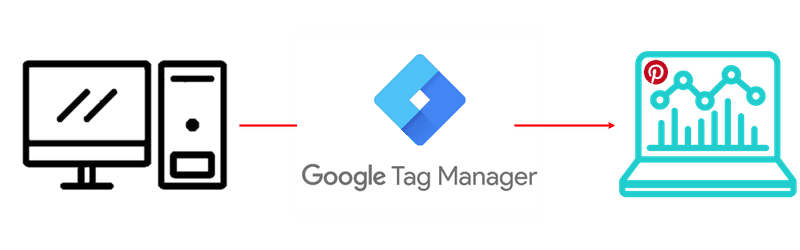
Here's a guide on how to set up Pinterest conversion tracking through Google Tag Manager:
Step 1: Install Google Tag Manager
If you don't already have Google Tag Manager installed on your website, follow these steps:
- Go to tagmanager.google.com and click "Start for Free".
- Sign in with your Google account (or create a new one).
- On "Create Account" enter your website URL.
- Agree to the terms and conditions.
- Put container code on your website to install Google Tag Manager. You can find it in the "Install Google Tag Manager" section of your account dashboard.
Step 2: Create a New Google Tag
Next, you'll create a new tag in Google Tag Manager to track Pinterest conversions:
- Go to your Google Tag Manager dashboard and click "Tags".
- Click "New".
- Name your tag something like "Pinterest Conversion Tracking".
- Select the tag type "Custom HTML".
- Paste the Tag Code generated from Pinterest.
Step 3: Configure the Tag
Now you'll configure the tag to fire under the right conditions:
- In the "Triggering" section, select "All Pages" or "Some Pages" depending on your needs.
- If you select "Some Pages", specify the URLs or conditions that should trigger the tag.
- Set the event to "Page View" or another tag as needed.
Step 4: Publish the Changes
Before the changes take effect, you'll need to publish your Google Tag Manager container:
- In the top right corner of the Tag Manager dashboard, click "Submit" and then "Publish".
- Read the summary of changes and click "Publish" again to confirm.
Step 5: Verify the Setup
To make sure everything is working correctly:
- Go to your Pinterest business account and create a new ad campaign.
- In the ad creation process, install the Pinterest conversion tag as usual.
- Check your Google Analytics account (if you have it connected) to see if the conversions are being recorded. Look for the "Pinterest" source/medium.
In conclusion, Pinterest conversion tracking is a powerful tool for businesses looking to maximize their Pinterest marketing efforts. By setting up conversion tags or utilizing the conversion API, you can track the actions that users take on your website after engaging with your Pinterest content. With regular monitoring and optimization of the Pinterest Ads Metrics, and with proper Pinterest SEO you can increase your conversions and drive more revenue for your business. So, what are you waiting for? Get started with Pinterest conversion tracking today and take your Pinterest marketing to the next level.

