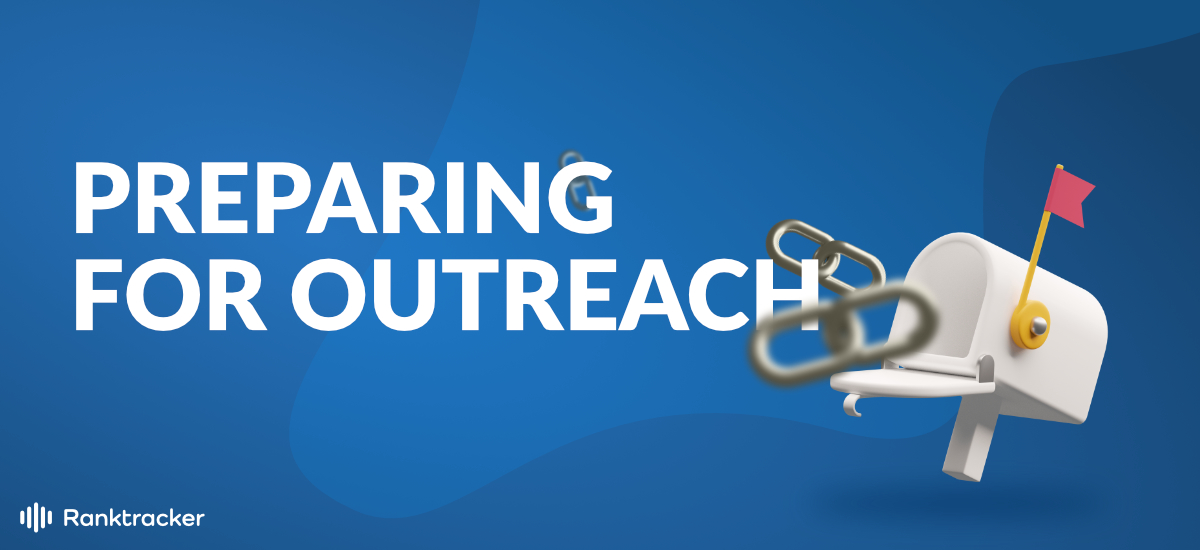Table of Contents
Intro
There are many link prospecting strategies available, and email outreach is one of the more popular choices based on the number of marketers who have attempted it. Email outreach is difficult to get right but it can bring you quite a bit of success. However, if you don’t know what to do, it probably won’t succeed the way you want it to.
One of the best things about email outreach is that it can bring your audience actionable information. There are many different parts of link prospecting that you’ll have to account for, however. You’ll need to structure the process properly and ensure that you have a strong customer base.
When you first get started with email outreach, it’s important to learn more about the basics. Today, we’re going to teach you how to prepare for email outreach. Once you’ve read through this guide, you’ll understand what you need to know to take full advantage of your outreach strategy.
Why is it Important to Structure Your Email Outreach?
Why is this Process Necessary in the First Place?
Even if you’re not aware of email outreach, the process has been around for a long time. For example, if you check your email inbox, we’re sure that you’ll find countless outreach emails in your spam folder. This is what happens when you don’t conduct your email outreach properly.
If you make the same mistakes that these businesses did, then there’s just as much of a chance that you’ll end up in the spam folder. This means that you failed. Instead, you’ll want to create emails that draw people’s attention and make them want to reply. This is possible if you follow a few guidelines.
You have to send out the right message to the proper recipients if you want to make sure that people will even notice your emails. This means that you’ll need to know a business’s target audience if you’re doing it for a client or even for your own business.
How Can You Properly Outreach Your Email Outreach?
The worst thing you can do when conducting an email outreach campaign is making yourself look like you’re sending out spam. If you’re trying to implement one of these strategies, you’re going to want to figure out who your main target audience is so that you can start emailing them as soon as possible.
It will be easier to create relationships and leads if you’re sending out the right kinds of emails to your clients. Connecting to new people will get you additional links, which are a huge part of building up any site in the eyes of Google’s algorithm.
If you’ve only been replied to once or twice and you’ve distributed over a hundred emails in the past months, you probably aren’t doing something right. Keep in mind that even the most perfect outreach strategy won’t get a 100% success rate, but you can expect the rate to increase over time.
Creating a Gmail for Your Niche
The Necessity of a Niche
You’ll need to begin by determining what your company’s niche is before you even start an outreach strategy. Remember that smaller businesses can’t expect to span across multiple niches because of the resources that will take. Having a niche means that you can focus more on what your customers need. To give you an example, a content creation firm’s main niche would be content.
One of the best things about finding a niche means that you can figure out your target audience and what they need. If you don’t have a target audience, then it will be impossible to conduct an outreach campaign. You need both a topic and a niche if you intend to get guest posts and editorials. Sites won’t even consider working with you if you are unclear.
How Do You Create a Niche?
The first step to establishing your niche is getting your Gmail account ready. This account should be based in the niche that you’re going to work in. For example, if you’re a content marketer like we mentioned earlier, you’ll want to create an email that shows that. A good example would be “[email protected]”.
When people see your email, they’ll see that you’re clearly in the niche that you say you are in. This will give them more trust in you. If you create an email that doesn’t outline your niche, then people won’t actually know if you’re dedicated to the kind of work that you’re doing for them.
Getting in Touch with a Prospect
A great thing about using a Gmail that outlines your niche is that clients will be more likely to notice you. If you send out an email while reaching out, it may end up getting directed to someone’s spam folder. This means that you’ll need a Gmail account that isn’t known for sending out spam.
Remember that you’ll want to send out emails that get into the main inbox of the people you’re reaching out to. If you clearly outline your niche, then it’s likely that your recipient will connect with you more easily. Even if you don’t get a reply, you’ll want to make sure that your email gets opened and read.
For every niche that you operate in, you’ll want to create a different Gmail account. You can’t cross niches with your emails because that will make it harder to connect with your recipients.
Keep in mind that you’ll want to make sure that your prospect understands that you’re a real person sending out emails instead of an automated robot that is spamming out emails.
Getting Your Gmail Account Ready for Outreach
After your account has been created, you’ll need to start preparing your email address. You’ll need to change around a few settings to ensure that your account matches all of your needs. If your email account doesn’t have the touches that it needs, then it will be harder for recipients to perceive you as a real person.
In this section, we’ll go over some of the main changes you’ll need to make to ensure that your email address looks as legitimate as possible. For example, you’ll need to add a profile picture to your account so that it looks more personalized:
Changing Your Profile Picture
Adding a profile picture to your Gmail is by no means complicated. Simply head over to your Google account settings and then click the option to change your profile picture. You’ll want to add a personable profile picture, like one of your face, to ensure that your clients don’t end up thinking you’re just another spammy company.
By adding in a recognizable photo of a real person, it will also convince your recipients that the email wasn’t sent out by a machine. If you have a company logo, it’s a good secondary choice, but it may still end up being perceived as spam. Also, be sure that your picture is as professional as possible.
Creating Your Signature
A signature is the next thing to add to your emails after you’ve added a profile picture. You’ll have to go to the settings menu, then to the general section, and then to the signature field. You can fill this in with info including your company’s name, your name, and your title. This will let people learn more about you.
You may also wish to add in links to your social media pages in your signature to make you look more credible. For example, Instagram, LinkedIn, and Facebook are all excellent choices. Of course, you’ll want to ensure that these link to your professional pages rather than your personal ones.
Also, be sure to avoid included information that isn’t deemed necessary in a signature. You’ll want to make your signature as concise as possible. Some of the last things you can add to the signature include your email address, office address, or even your phone number.
Canned Responses
Your canned responses will have to be built up over time, so don’t rush to create them all at once since it’s likely that you’ll end up making some mistakes. You have to first go to the labs area and enable canned responses. When the setting is ticked, you can start coming up with some good ones.
These responses will be the oil in the gears of your email outreach strategy. A canned response is essentially a response that has already been written, allowing you to quickly reply to an email without putting too much work into it.
Remember that it can get difficult to write the same thing several times over when you send out emails to hundreds of recipients. A canned response will allow you to send out replies in a timely fashion without making your recipients think that you’re just a robot.
Come up with some good responses to the most common emails that you get and then save them as canned responses. You can then go to the canned responses menu and select your saved responses from a list, sending them out whenever you need to.
Giving Your Team Account Access
If you have several team members working with you on the outreach campaign, you may want to let them access the inbox so they can see what’s going on and help you out. Since this kind of strategy can be tiring and time-consuming, you may even end up needing the help of others.
You’ll need to start by letting your team access the Gmail account that you’re using for this particular niche. While you could simply give your team members the password and username of the account, there’s a simpler way of letting them access your inbox.
Head over to the Accounts and Imports section and go to the Grant access to your account setting. You can then add other accounts to the inbox by putting in the other email addresses that you’d like to allow access to the inbox. This will allow them to edit, send, and delete emails in your account.
To ensure that everything operates as smoothly as possible, you can also remove users from the access panel later on. This is helpful if an employee or team member has moved on to other projects and you don’t want to clutter up their inbox.
The Importance of Canned Responses
Setting up canned responses is not something that everyone does in email outreach because some feel that it’s fake. However, there are plenty of reasons why it’s a good idea to have a repertoire of canned responses ready for use at any time. Mostly, it allows you to make the process a little less hectic than it already is.
There are several main benefits to reducing the amount of chaos that’s going on when you start an email outreach campaign. In this part of our guide, we’re going to take a look at some of the main advantages of using canned responses when you reach out to prospective customers.
Saving Time
Let’s say you’ve managed to split up your recipients into two separate groups. This will allow you to determine what you need to send them. Instead of sending each of the recipients in each group an individual email, you can write out two canned responses, one for each group.
This will allow you to save a huge amount of time. For example, even if you’re not sending out the emails immediately, you can save your canned responses for use later on. This saves you time having to go through emails that you’ve already sent out so that you can copy and paste their contents into your new emails.
Reducing Stress
Conducting one of these campaigns can get pretty stressful, and if you don’t want your workers or yourself to burn out, you’ll need to reduce that stress level. For example, you may have deadlines that you need to reach so you’ll have to speed up your emails and get them out there ASAP.
You may also be unsure of what you need to tell clients. Having canned responses will ensure that you always mention the salient points that you wanted to address. If you’re stressed, it won’t change the quality of a canned response at all.
Stopping Mistakes from Happening
Another great thing about sending out canned responses to your audience is that you can almost eliminate typos. After you’ve thoroughly reviewed and edited a canned response, you can rest assured that it won’t have any spelling mistakes or grammatical errors in it, ensuring that your emails look as professional as possible.
Remember that spam emails tend to be riddled with typos, and every mistake that is present in your canned responses will lower your reputation in the eyes of a customer.
Be sure to go over your canned responses a few times, even using editing software, to ensure that they have the right grammar and spelling. You’ll want to make sure that they’re as perfect as possible if you want to give off the right impression with them.
How to Set Up Your Canned Responses
You likely know how important your canned responses are by now, but you’ll also need to know a thing or two about setting them up so that they’re ready for use. This is probably the easiest part of working with canned responses because there are really only two steps involved in doing so.
We already went over how you can enable canned responses in the first place, but now you’ll need to write out the email you’re going to use as a canned response.
Composing the Email
Start off by clicking the compose button and then start writing out your email. You can either write the email yourself or you can use a template to get it done.
You’ll want to write out a conversational email that sounds personable and not like it was written by rote. You should tell the prospect what you have to offer them. While you want to maintain a conversational tone, you shouldn’t use slang since that will come off as unprofessional.
Using templates is a good idea for your first few responses, but if you’re experienced enough to write the email yourself, then don’t let anything stop you from doing so.
Be sure to remove the signature from your canned responses or it will show up twice because a signature will be included with every one of the emails that you send out.
Saving the Responses
Once you’ve written out an appropriate canned response, you’ll be ready to save it so that you can use it in the future. Go to more options>canned response>new canned response. You can then save it.
If you want to confirm that you’ve saved it as a canned response, you can open up a new window and then start composing an email. Open up your canned responses and then select the one that you just saved. If it pops up, then you’ve managed to save your canned response without any trouble.