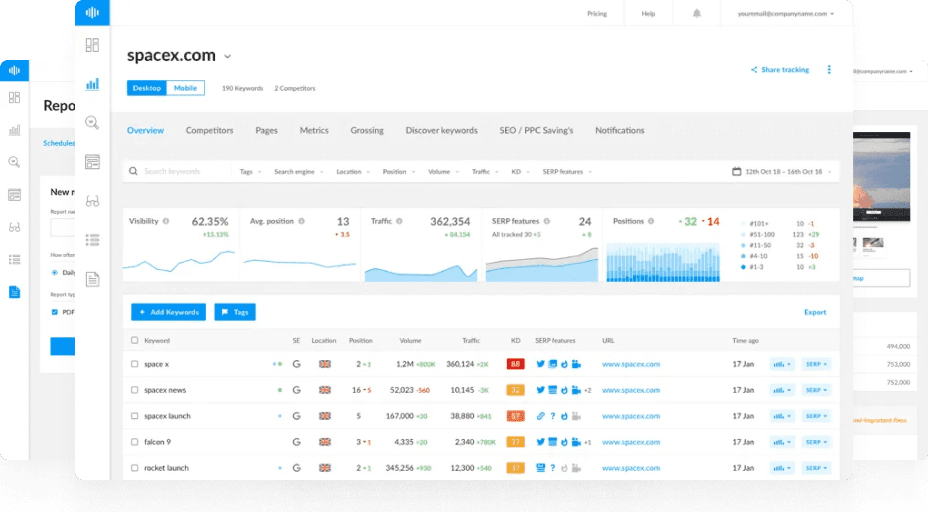What Is the Crawl Stats Report?
The Crawl Stats Report is a feature in Google Search Console that provides detailed data on how Googlebot interacts with your website.
It helps you understand how frequently Google crawls your pages, how much data is being downloaded, and whether your server is responding efficiently.
Monitoring this report is crucial for technical SEO, as it reveals whether your crawl budget is being used effectively or wasted on non-essential pages.
Why the Crawl Stats Report Matters
Google allocates a crawl budget for each site — a balance between how many URLs Googlebot wants to crawl and how much your server can handle.
The Crawl Stats Report shows if that budget is being spent on the right URLs and highlights crawl inefficiencies.
Key Benefits
- Identify crawl errors and server issues.
- Detect URL bloating or redundant parameter pages.
- Measure the impact of site structure or content updates.
- Improve crawl efficiency for large or dynamic sites.
Where to Find It
You can access it via:
Google Search Console → Settings → Crawl Stats
It includes three main sections:
- Crawl Requests Overview – Total requests, download size, and average response time.
- Crawl Requests Breakdown – Data by response code, file type, purpose, and Googlebot type.
- Host Status – Health metrics for DNS, server availability, and robots.txt fetching.
Key Metrics in the Crawl Stats Report
| Metric | Description |
|---|---|
| Total Crawl Requests | The total number of URLs crawled within a time period. |
| Total Download Size | The amount of data Googlebot downloaded. High values may indicate large media or unoptimized code. |
| Average Response Time | How long your server takes to respond to Googlebot. |
| By Response Code | Breakdown of successful (200), redirected (301/302), and error (404/500) responses. |
| By File Type | HTML, CSS, JS, image, or video content. |
| By Purpose | Crawl type (refresh vs discovery). |
| By Googlebot Type | Desktop, mobile, image, video, or AdsBot. |
How to Use the Crawl Stats Report for SEO
1. Detect Crawl Anomalies
Look for sudden spikes in 404s or 500 errors — these signal broken links or server instability.
2. Optimize Crawl Budget
Ensure that important pages (like products, articles, and landing pages) are being crawled frequently while low-value or parameter pages are not.
3. Identify Performance Bottlenecks
A consistently high response time suggests that Googlebot is struggling with your server or that you need a CDN or caching layer.
4. Track Changes After a Migration
After site migrations or URL restructuring, use the report to confirm that Googlebot is discovering and crawling your new URLs efficiently.
Best Practices
- Keep your robots.txt file clean and up to date.
- Use 301 redirects for all permanent URL changes.
- Reduce crawl waste by managing faceted navigation and query parameters.
- Ensure your server returns consistent 200 OK responses for key pages.
- Use Ranktracker’s Web Audit Tool to cross-check crawl data and identify issues early.
Summary
The Crawl Stats Report is a powerful diagnostic tool for understanding Googlebot’s crawling behavior.
By monitoring crawl frequency, response times, and errors, you can optimize how Google indexes your site — leading to faster discovery, improved performance, and stronger SEO results.